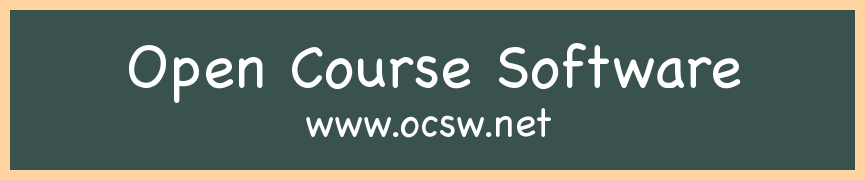What To Do at the End of the Semester
Congratulations! Â You finished grading everything! Â It’s time to use OCSW to manage this semester’s information one last time.
Export Grades to Excel
If you want all this semester’s grade data in a spreadsheet, there’s a tool in OCSW to help automate this.  Click on the “Current Sections” tab, and then on one of the sections you’re teaching (uh, you were teaching) this semester, and click on the link that says “Export Grades to Excel”.  This will cause your web browser to download a file with a “.csv” extension.  This CSV (comma-separated values) file contains all your grades, and all the formulas needed to calculate averages.  Getting Excel to use this data is slightly tricky, though:
- Open Excel, but not by double-clicking on the CSV file.
- On a Mac, choose File | Import, and now double-click on the CSV file (it’s probably in your Downloads folder).  On Windows, click on the “Data” tab, and then on “from text”, and then double-click the CSV file.
- Make sure “Delimited” is chosen and press Next (not Finish).
- Under delimiters, make sure that Tab and Semicolon are chosen, and that Comma is not chosen, and press Finish.
You should now see your data in a new worksheet. Â I generally do a little formatting to make it look nicer.
Attendance Summary
Also on the “Current Sections” tab, below the list of all your courses, is a link that says “View Attendance Summary”. Â This page provides a list of absences for each student in each of your classes. Â It is strongly recommended that you store a copy of this list, either on paper, or in your Evernote account, or someplace else where you can find it easily, in case someone four years from now needs to know whether a particular student was in your class on a particular day.
End-of-Semester Clean Up
Finally, it’s time to delete everything OCSW has been storing about your classes this semester. Â Under the “OCSW Configuration” tab, click the link “End-of-Semester Clean Up”. Â The page explains exactly what will be deleted — assignments, grades, reference materials, and everything else that is specific to the now-completed semester. Â Other information, like your courses and syllabi, information about you, etc., will remain.
When you’re ready to delete everything, and get ready for next semester, click the check box and then the button.
Now you’re ready to set up for next semester! Â (But relax first; you’ve earned it.)